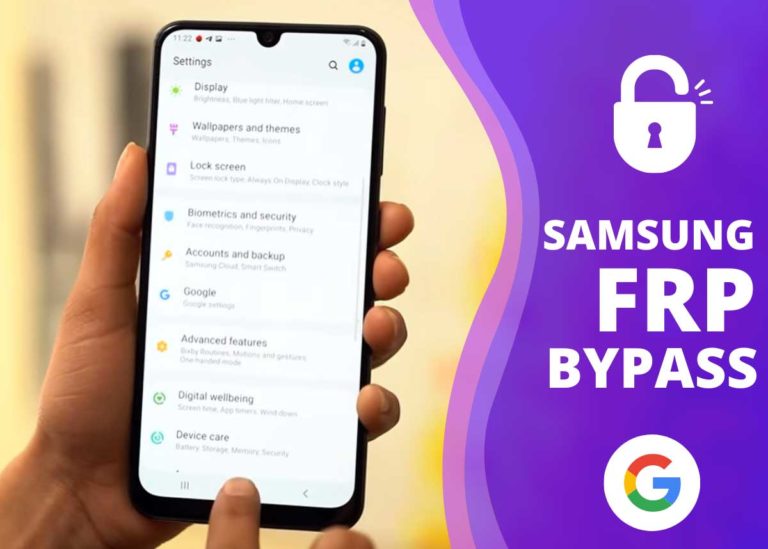FRP Bypass Samsung A12 Android 11 without PC
You can remove the SAMSUNG A12 FRP Google Account lock in certain methods. Many people have started using them to unlock their Android phones without any problems whatsoever. You must follow the instructions below to learn how to use a Samsung A12 FRP Google Account Bypass without a PC.
How to SAMSUNG Galaxy A12 FRP Bypass
Samsung Galaxy A12 can bypass FRP using or without a PC. As most people know, the operating system’s creators are attempting to secure its customers’ cell phones. FRP prevents a person who has stolen a mobile device from activating it for future usage. When the attacker tries to restart the device, a notification indicates that the phone only allows the owner’s Gmail account. The article will inform you about the Samsung Galaxy A12 FRP bypass Android 11 without Knox, No Alliance Shield in 2024.
SAMSUNG A12 FRP Bypass Android 11
The process shown below is done without a PC. It may take time to do the FRP bypass, but it’s easy. The steps required to do for SAMSUNG Galaxy A12 FRP bypass:
- After you open the phone, there will be an interface called Welcome.
- Then enable Talkback by pressing and holding the Side and Volume Up keys simultaneously for 2 seconds.
- Use Side and Volume Up keys for Talkback. Click on “Use.”
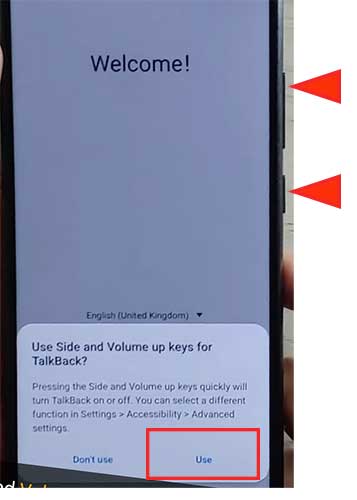
- Then again, press the Side and Volume Up keys to turn on Talkback.
- Open voice command by Swipe right and then Up. The gesture will look something like the reverse “L.”
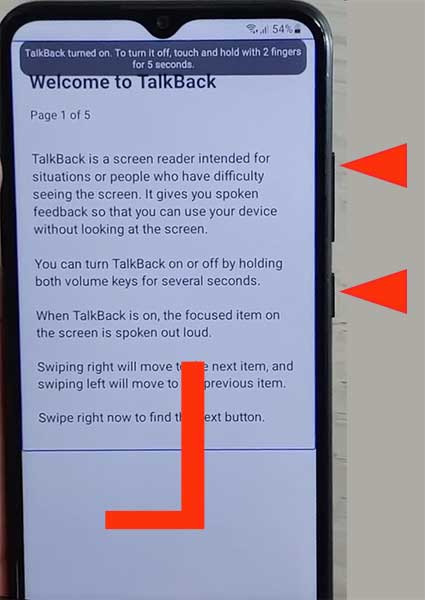
- Double Tap “Use Voice commands” and then loudly say – “Google Assistant.“
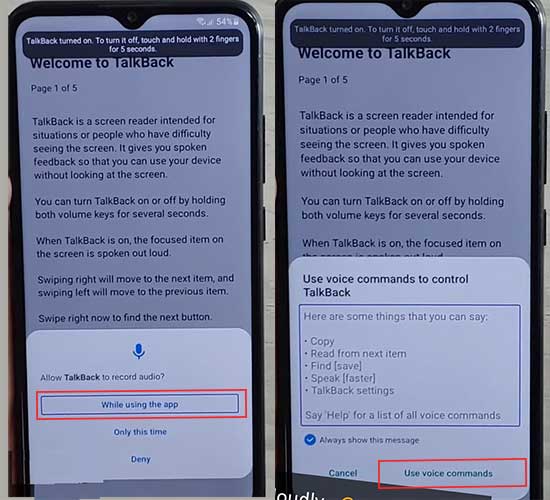
- Double-tap on the “keyboard icon” and then “Disable Talkback” by pressing the side and Volume up keys together.
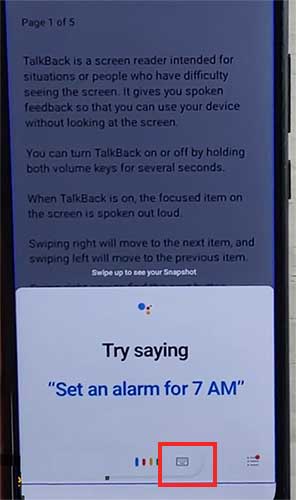
- Type “Google” then click “Send.” Then tap on the Google search icon.
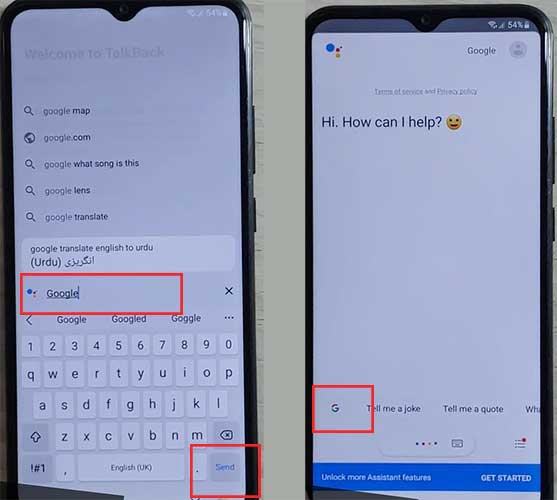
- Tap on the “Mic icon” and say “Open Chrome.“
- Go to Chrome and type on the URL box “galaxy.store/iihvwjvww” and download the iOS Launcher.
- Agree and then open up from the Galaxy store.
- Tap install and open, and then Sign in to your Samsung Account.
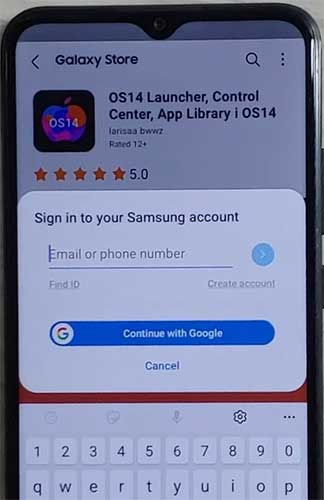
- Enter two-step verification for your Samsung account.
- Wait while it’s installed and Open OS14 Launcher.
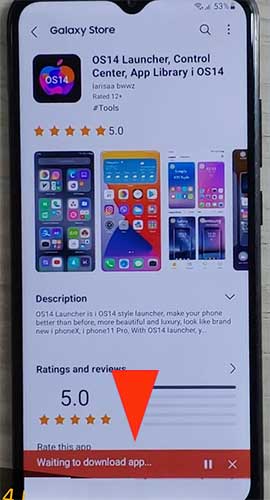
- Start the OS14 Launcher.
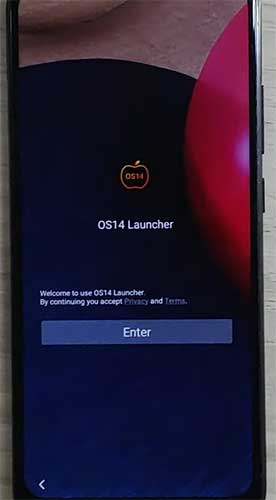
- Here we will need another Samsung device to make a “Cloud Backup,” And then we “Restore” that “Backup” to our “FRP-locked device.“

- Login with the same Samsung Account you used for FRP locked device.
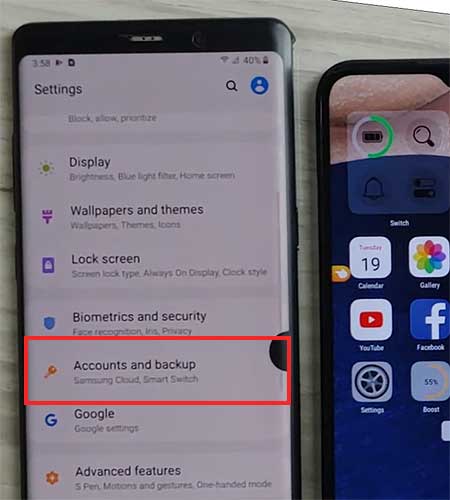
- Download the “Notification Bar apk (Download)” and “Package Disabler Pro (Download).”
- Install both Apps “Notification Bar & Package Disabler Pro” on the unlocked phone.

- Backup Data (Apps) to Samsung Cloud from Settings > Accounts and Backup.
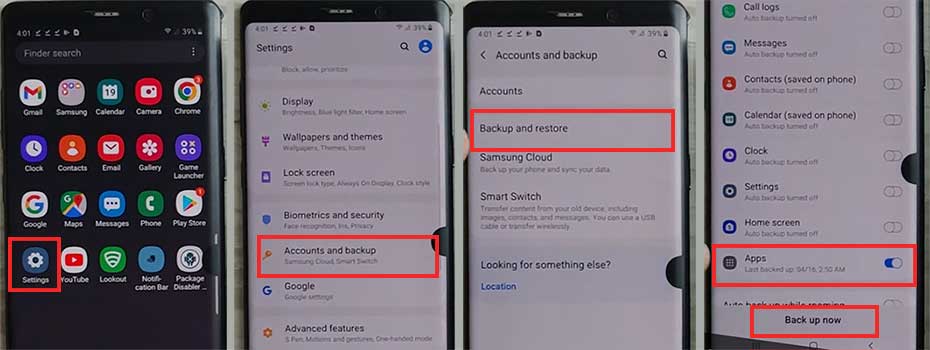
- Now on the FRP-locked phone, Go to Accessibility > Click on Interaction and dexterity > From there Enable the “Assistant menu.“
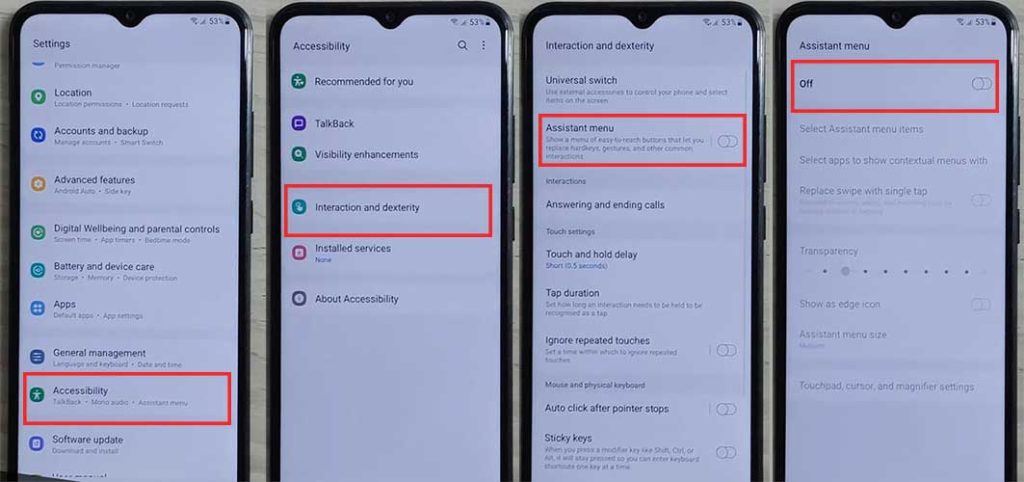
- Tap on Select Assistant Menu Items and remove all options except “Menu settings.”
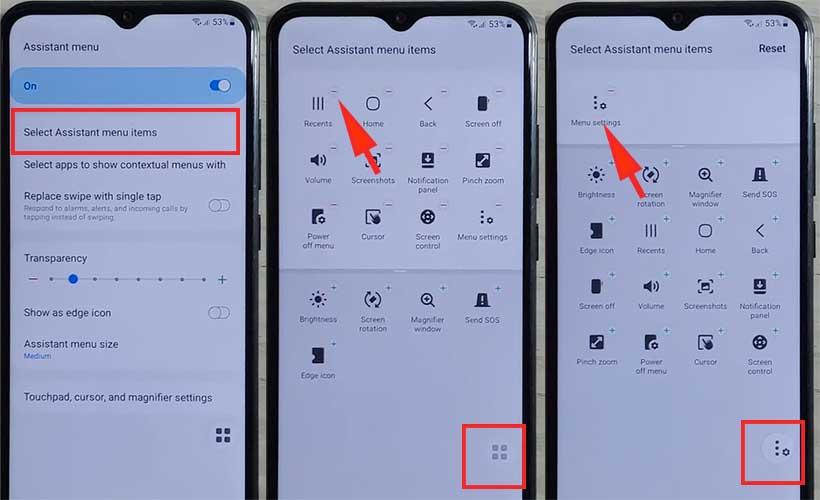
- Go to Accounts and backup and Restore data( DO NOT Update Samsung Cloud)
- Select Restore Data and then Quickly tap Assistant Me. (doing this will prevent Samsung Cloud updating and will allow Restore data)
- Now select the device you recently backed up with an unlocked Samsung device, Restore Apps only, and tap Install.
- Please wait during its Restoring data.
- Tap Done and Go back to the Menu.
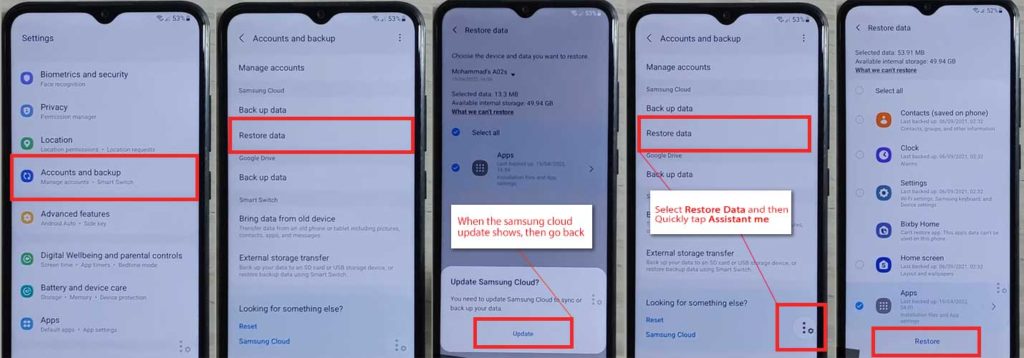
- Now set up the Notification Bar application, Open the “Notification Bar“
- Select “Accessibility” and then Installed services and Allow Notification Bar.
- Select Notification Bar and Allow Notification Bar.
- Now pull down the Notification Bar to confirm if it’s working…
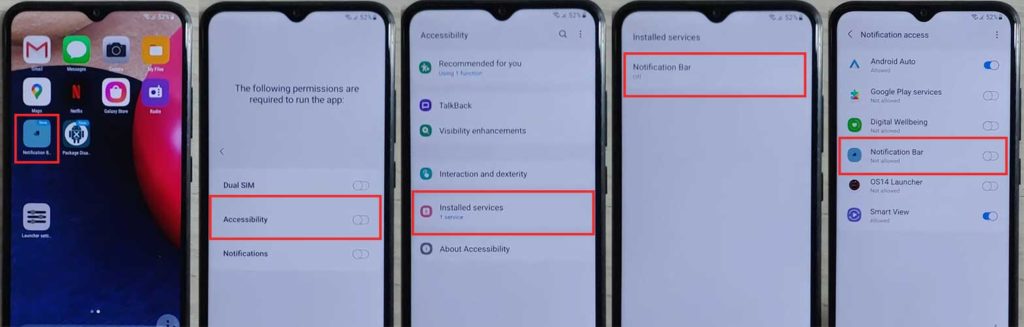
- Then set up “Package Disabler Pro.“
- Go to Settings > Privacy > Permission manager > Files and media.
- Click on the three dots at the right corner and select “Show System Apps.“
- Search Package Disabler Pro and Turn on Allow management of all files.
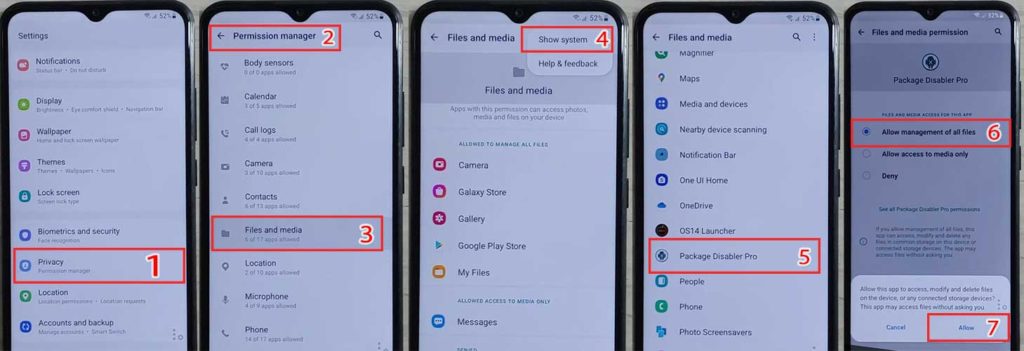
- Pull down the Notification bar, disable the Wi-Fi or Mobile data first, and then open the package Disabler pro app.
- Put a check on I agree and “Enable Admin > Activate.“
- ON KLMS Agent: Enable WiFi or Mobile Data from the Notification Bar and tap on Agree/Confirm.
- Wait here. The app will open after Knox license validation is completed successfully.
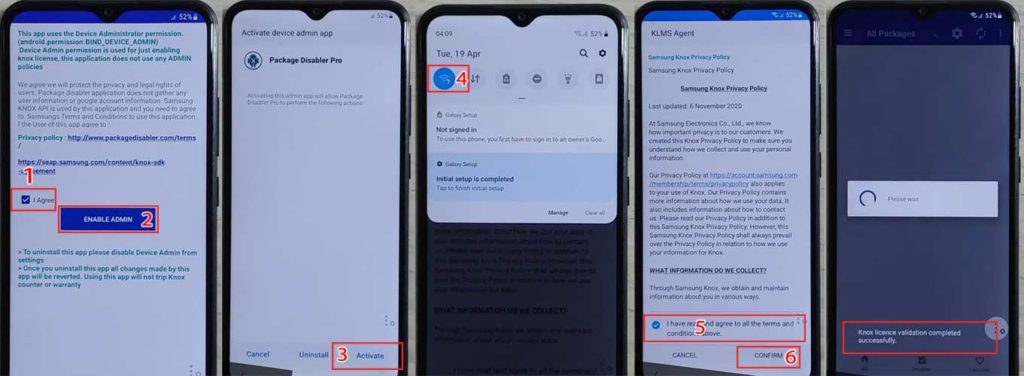
- Click on the “Search icon” and search for “Setup.“
- Select “Android Setup” and disable it.
- Select “Samsung setup wizard” and “clear data” then the time shows on the notification bar. That means your phone is free from the FRP lock.
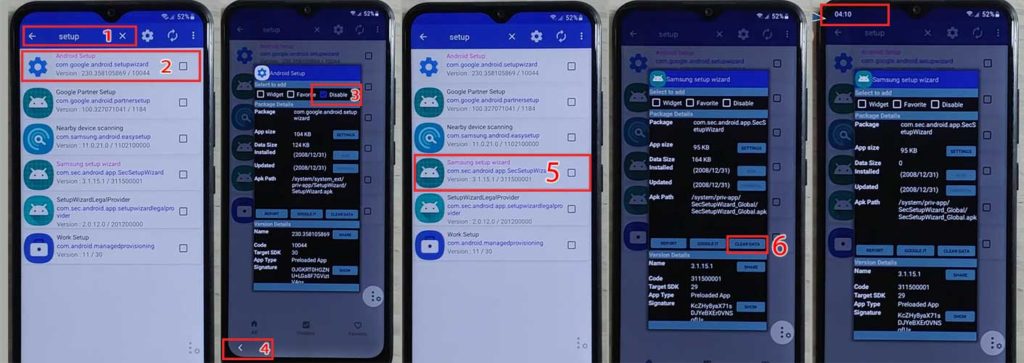
- Now go back and set up the initial steps.
This is how you can easily FRP bypass your Samsung Galaxy A12.
Conclusion
If your Samsung Galaxy A12 are locked due to FRP lock, there is no need to worry about this. You can easily bypass the FRP lock using the steps mentioned above. Your data is safe with FRP lock, but alternative methods exist to unlock your phone without going through the Gmail account verification procedure. However, it is not simple for everyone. Still, overcoming an FRP lock is a complex technique not everyone can master. Thus, FRP lock is a highly useful feature we should enable on our Android smartphones.
![[Update] Samsung S21 Ultra FRP Bypass without Computer 2024](https://frp-bypass.com/wp-content/uploads/2022/04/Samsung-S21-Ultra-FRP-Bypass-768x549.jpg)